fusion signage 101:
let's learn the basics
So easy (in fact) that you can walk through the basics in this simple step-by-step guide.
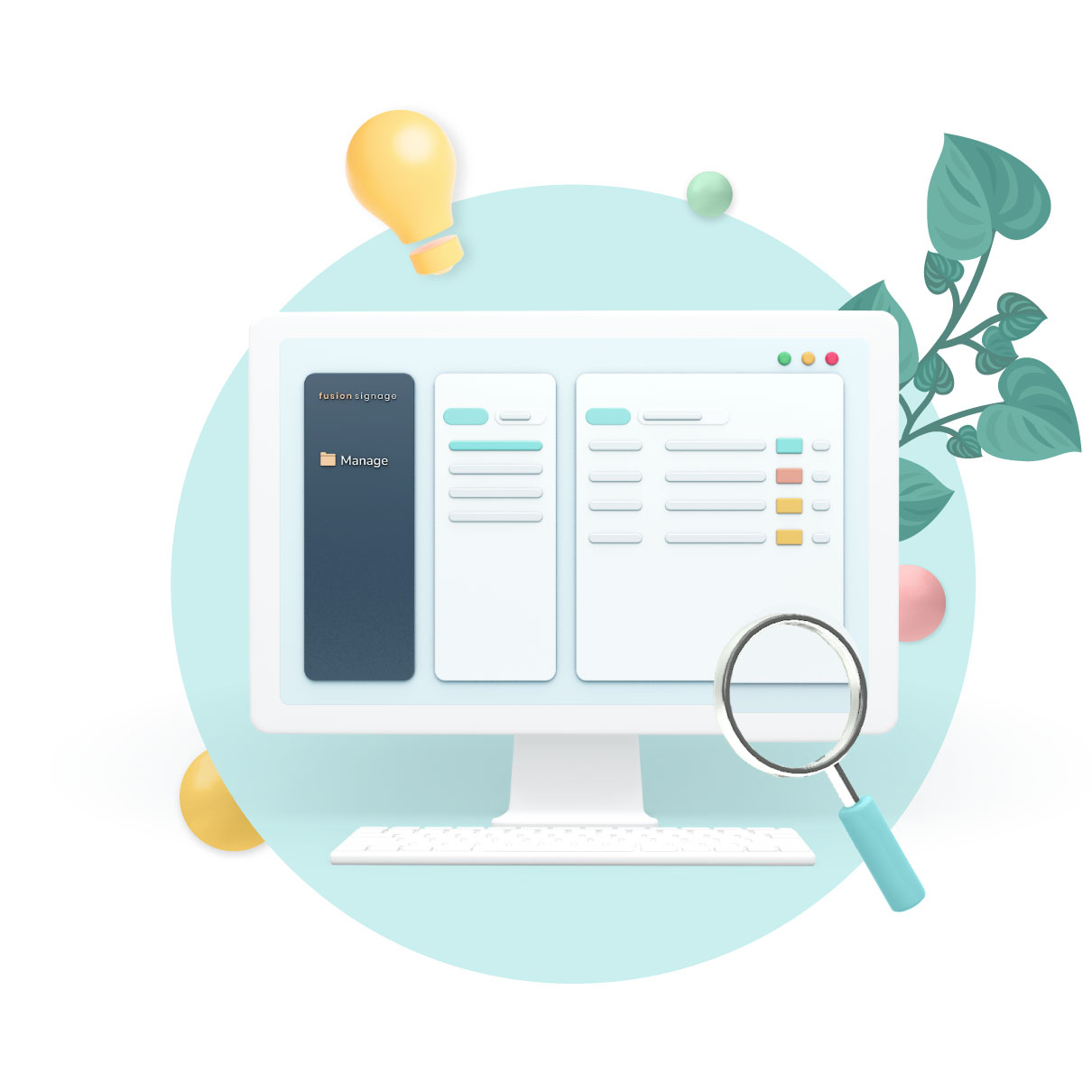
natural navigation
The first place you’ll find yourself is the Dashboard. Think of the Dashboard like your mum's eyes when you were in high school. It sees everything. It knows everything.
Here you can view your total account storage and bandwidth, how many licences you have and how many are currently online. You can also view your latest file uploads and any latest news from your friendly Fusion Signage team.
💙 Quick overview of your digital signage network
💙 View latest file uploads
Meet your digital signage sidekicks - The Designer and Marketplace. They exist to make head-turning content accessible to everyone.
This is where you come to create. What you make here is what your screens will display to the world! Need inspiration? Our Marketplace is filled with professionally-designed templates just for you.
💙 Professionally designed templates
💙 Drag & drop style editor
💙 Millions of high-res, free images and videos
💙 Attention grabbing content at your fingertips
The Manage section is your go-to place to add, view and organise all your media, playlists and schedules.
Media = images, videos, websites, designs or templates that you want to display on your screen.
Playlists = your chosen media files, or even other playlists.
Schedules = choose what playlists you want, on this day, at that time. All organised ahead of time. All automated for when you need it.
💙 Manage your media, playlists and schedules all in one place
💙 Simply add media, create a playlist and schedule it
Empowered tip: We recommend organising your folders by theme, occasion or campaign for easy retrieval. For example: Christmas, Branding or Free Donut Campaign. 🍩
💙 Add media assets - images, videos, websites, templates, RSS feeds and live Facebook or YouTube streams
💙 Organise folder structure
manage: playlists
Now let’s pop some media into a playlist. You have a lot of freedom to set up and manage your playlist as suits you. You even have granular customisation - setting a schedule for an individual piece of media within your playlist (how nice is that?). Once you’re happy with your playlist, hit save and publish to watch it magically deploy to your assigned screen.
💙 Organise media into playlists
💙 Set image durations
💙 Hide, duplicate and preview
💙 Set media-level scheduling
The ability to schedule your content ahead of time one of the wonders of digital signage. This feature is available to our Advanced and Pro account holders. From within the Manage section click +add and select schedule. You’ll be shown a calendar view to set up your preferences.
Empowered tip: Use default playlist to set a playlist that your screens will default to playing when nothing is scheduled.
💙 Schedule content ahead of time
💙 Daypart content
💙 Set default playlist for when no schedule is running
Our Deploy section is where you decided which playlists are published on which screens. You can also view important information (such as their online / offline status), and set up email notifications if a screen goes offline.
From this tab, Advanced and Pro accounts also have the ability to group multiple screens together and update their content all at once - huge time saver alert!
💙 View important information about your screens
💙 Assign playlists to screens
💙 Group screens together to save time
💙 Set offline email notifications
Within Settings, you can edit your account details, security, users and permission groups. If you have an Advanced or Pro account, you can set up additional user permissions and tags to control what certain users can and can’t see.
💙 Update account details
💙 Add, edit and manage users
💙 Set up multifactor authentication
more super helpful resources
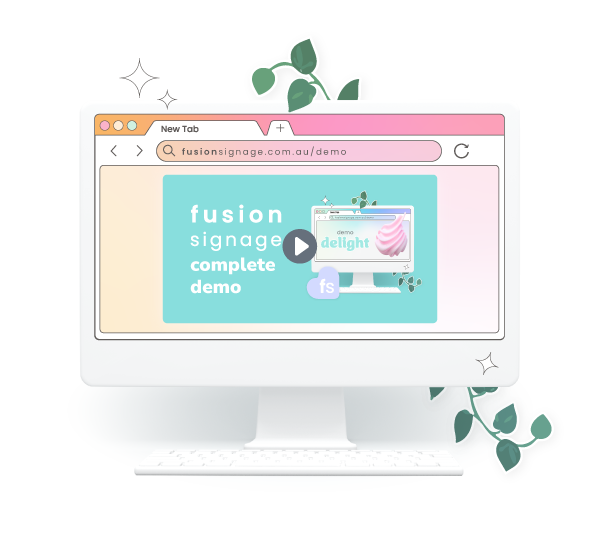
a complete overview of Fusion Signage.
Or, skip ahead through our chapters to the section you’re after! Easy-peasy. 🍋

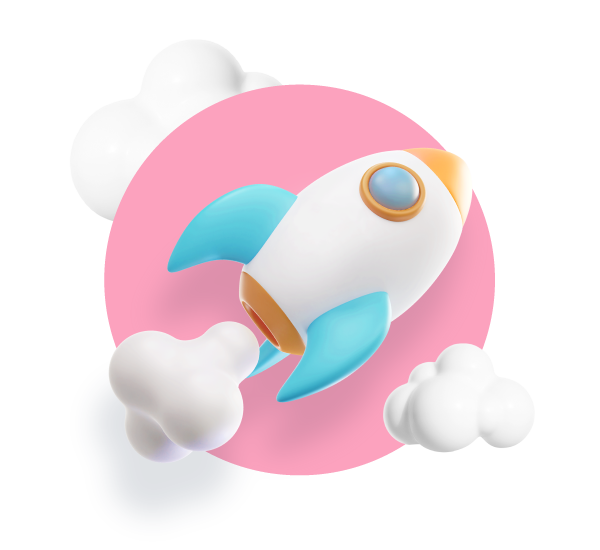
we'd love to welcome you to the fusion signage family
Fusion Signage makes managing your digital signage content so easy, it gives tying your shoes a run for it’s money.
A platform that’s intuitively designed and created to grow with you. We’d love to welcome you to the Fusion Signage family.



