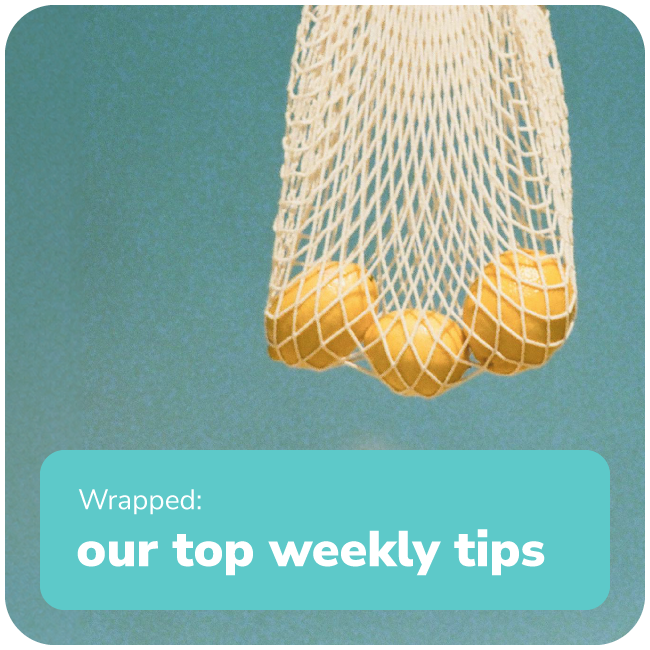Meet Hexagon Valley 💙
hardware best practices when running fusion signage
To proactively combat potential hardware issues, and ensure Fusion Signage
works the way you need, please follow the below recommended hardware settings.
correct time and date
Ensuring the time and date are accurate based on your location is important if you wish to set on/off schedules.
enable auto start
set screen on / off schedule
Commercial grade screens are under warranty to run between 16 – 24 hours depending on your screen (check your screen specs). For the hours outside of this, or the hours that your business is closed, we recommend giving your screens a break by scheduling them to switch off. This is generally under a setting called Schedule, where you will be able to select the days and times for them to automatically switch off and back on.
install remote management
An optional and highly beneficial feature that we recommend is to install remote management software on your windows or android device. This will allow you, or anyone you give access to, the ability to log in to your device remotely to diagnose any issues or problems. We use Teamviewer, however it requires a paid account. To enable this feature, download and install the Teamviewer Host and assign the device to your account.
Please note: If you are using a Windows based media player then there are a few extra steps to take. You can view our requirements and best practices for Windows based hardware settings, here.
need further assistance?
As a first port of call, contact your hardware integrator or check out our step-by-step installation guides for each device, found here.
add a little something extra to your fortnight ✨
The bi-weekly insight. A bi-weekly email. From us, to you.
(But only if you want it).
Sign up below.