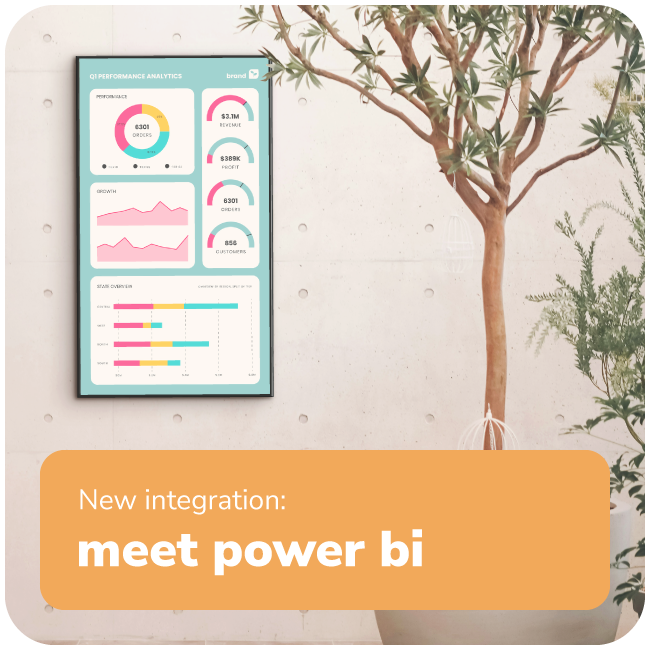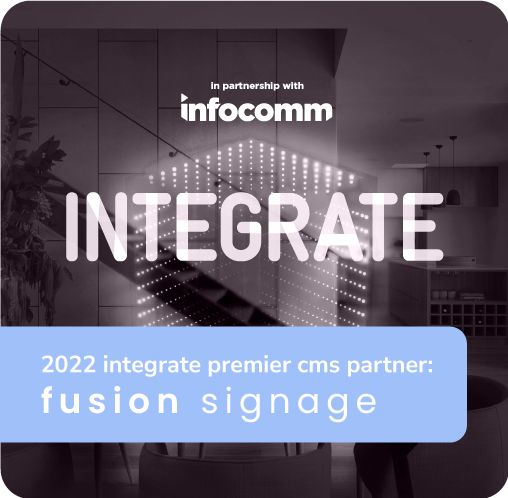Meet the New Power BI Integration 👋
meet the tableau integration
Meet the Tableau Integration 👋
 Oh, you thought we were done with new integrations? Think again. 😏
Oh, you thought we were done with new integrations? Think again. 😏
Fresh off the heels of our Power BI integration, we’re keeping the momentum going. Meet the Tableau integration! ✨
Pro Licence holders have access to this latest feature as of today. 👏
How it works is not much different to our Power BI integration – it simply offers the same dynamic reporting options for those with Tableau accounts.
We love it when everyone is included. 💙
tableau in a nutshell
-
Dynamically pull live Tableau dashboards to display on your digital signage screens.
-
Showcase real-time data (not just static snapshots) for up-to-the-minute insights.
-
Select specific dashboards or sheets to feature on your screens.
-
Manage reports like any media item – add them to playlists and send them to your screens seamlessly! 🙌
 why it's so neat
why it's so neat
Adding Tableau reports is easy-peasy through our new integrations page. Pick the exact dashboard or report you want to display and watch it update in real-time.
If your device’s browser supports it, your data will update live on screen. If not – an image version has your back. And if the internet drops out a cached image version refreshes every 20 minutes to keep things running nicely. 🙌
After tailored content? Filter reports for individual screens – ensuring the most relevant data reaches the right people.
watch our demo
It's a simple set-up, but let's go through it together anyway. 💙
More of a read-learner? We've got a step-by-step support article right here for you.
 what's required?
what's required?
- A Fusion Signage Pro Licence account.
- A Tableau account with suitable access to the reports.
- Screens with the correct application version installed. See here for more information.
easy answers to your questions
What licence do I require?
-
- You need to be a Pro Licence account holder to access the Tableau integration. If you'd like to upgrade, simply get in touch. 👋
How do I filter my reports?
-
- Once the Tableau integration is set up, you can access the screen metadata via Deploy → screen name → Configure Screen. In here you can select a report or page and choose filters to apply to ensure only the data you want is displayed. Multiple filters can be set up as you need them. 🙌
Is the report live or just a screenshot?
-
- Your report is live as long as your device browser supports it. If not, then a screenshot will be displayed.
-
- Fusion Signage takes a screenshot of the report every 20 minutes as a fall back. This is for situations where your device browser doesn’t support live reporting, or your device loses connectivity. Either way – you're set with content. 😎
- Fusion Signage takes a screenshot of the report every 20 minutes as a fall back. This is for situations where your device browser doesn’t support live reporting, or your device loses connectivity. Either way – you're set with content. 😎
there's a lot to be excited about
- Live data – display real-time Tableau reports directly on your screens – no static images in sight. 😎
- Customisable views – select specific pages from your reports and tailor the content to each screen or location.
- Seamless continuity – auto-caching and fallback images ensures your data always stays visible (even if the internet drops out).
 getting set up
getting set up
-
Login to your Tableau account and create a Connected App for Fusion Signage.
-
Take note of the Secret ID, Secret Value and Client ID – you’ll need these later.
-
Login to your Fusion Signage account and go to Deploy. Check your screens have an appropriate application version installed.
-
Go to Settings. You’ll see our brand new Integrations tab – click that. Next to Tableau, select ‘Configure integration'.
-
Remember those details you took note of earlier? Use those to fill in the pop-up, linking your Tableau account with Fusion Signage.
-
Once connected, go to the Manage page and find the folder you would like to add a report to. Click ‘Add’, then click ‘Tableau’.
-
Select the report and choose the page within that report you would like to display.
-
You’ll notice that the report is added to your folder. Nice – nailing it.
-
Create a new playlist or edit an existing one. Click ‘Add’ then ‘Media’ to find your new report.
-
Set up any tagging or scheduling required.
-
Publish to a screen!
Remember – this is a Pro Licence feature only. If you'd like to enquire about upgrading to Pro, send us an email and we'll sort it out!

add a little something extra to your month 💌
the monthly catch-up. a monthly email.
from us, to you.
(But only if you want it). Sign up below.